Export Data Workflow
You can export your data from an physical database into an xtf file (INTERLIS transfer file).
The wizard is started over the toolbar icon or Database > Model Baker > Import/Export Wizard.
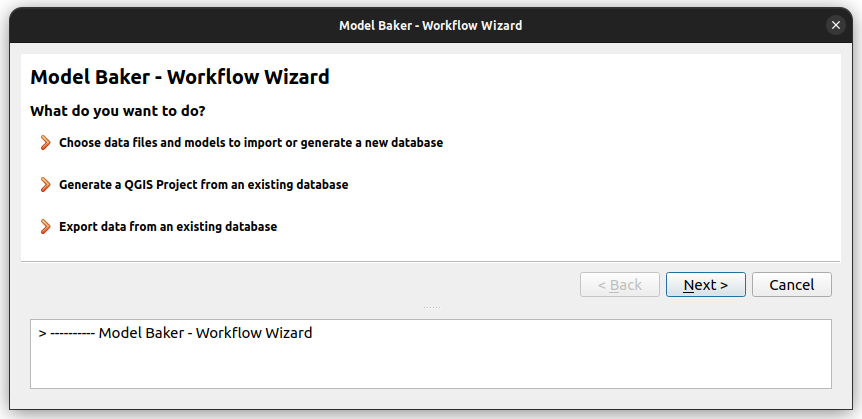
Select Export data from an existing database.
1. Database Selection
First you have to select the database schema or file to export your data from.
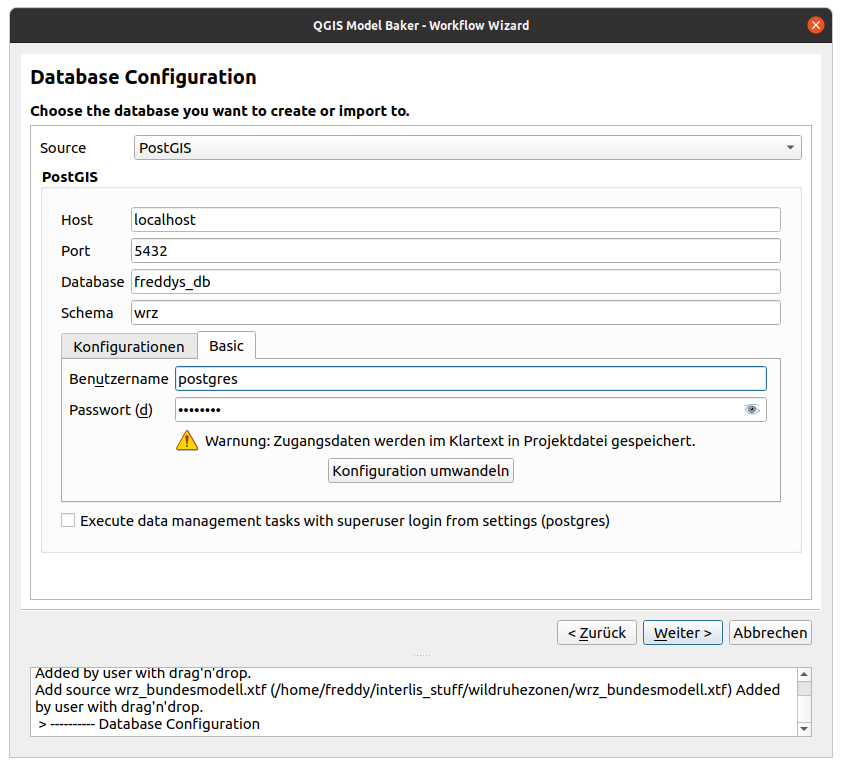
For more detailed description of the connection parameters, see the description in the import workflow
When the database or the schema / file does not exist, a warning will appear.
2. Export data
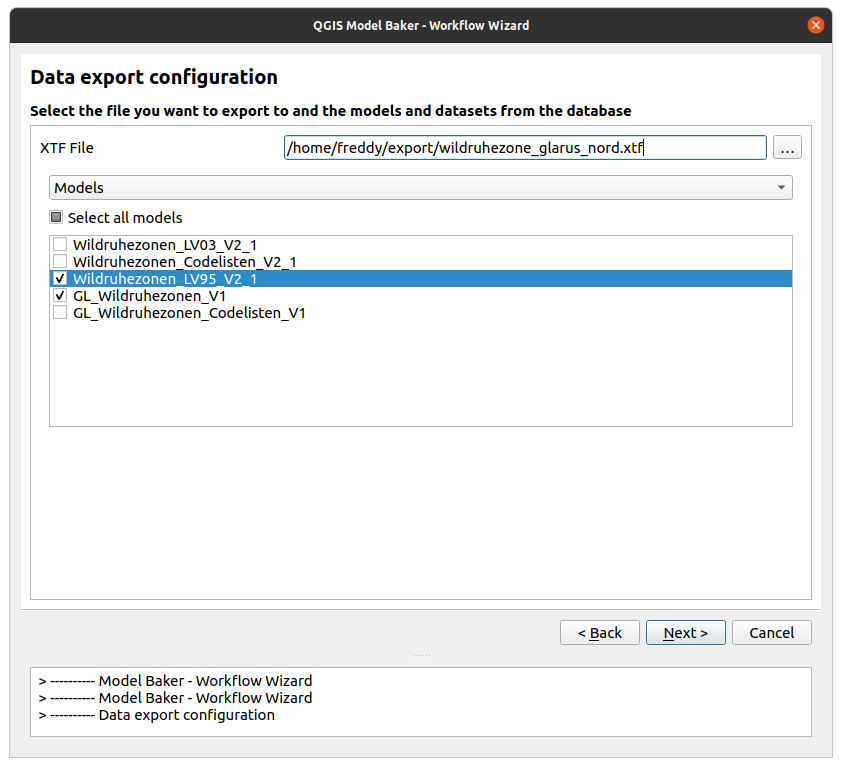
XTF File
Set the xtf file where you want to export your data to.
Filters
You can filter the data either by models or - if the database considers Dataset and Basket Handling - by datasets or baskets. You can choose multiple models/datasets/baskets. But only one kind of filter (--model, --dataset, --basket) is given to the ili2db command (it would make no conjunction (AND) but a disjunction (OR) if multiple parameters are given (what is not really used). A conjunction can still be done by selecting the smallest instance (baskets)).
Export Models
The export models do not define the data that should be exported, but in what format they should be exported. This is relevant if you use extended models: You have your data stored in your extended model, but you export it in the format of the base model.

Note
When no model is selected, the data are exported in the format of the model it is saved in. Multiple model selection makes sense here, when you have multiple models extended.
3. Run ili2db Sessions
In the next step you can run the export in one single ili2db command.
With the  button next to Run the options are provided to run the command without any validation of your data or to edit the command manually before running it.
button next to Run the options are provided to run the command without any validation of your data or to edit the command manually before running it.
Data Validation
If you did not choose Run without constraints on your export session, then the data are validated against their INTERLIS models. If this validation did not succeed, then the export will fail.
To check your data in advance against the INTERLIS model, use the Model Baker Validator.